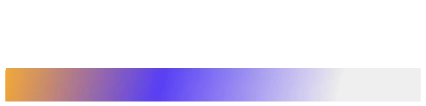As the world’s most used mobile operating system, Android has created an ecosystem for developers to find excellent opportunities. Learning Android app development is a skill that puts you on the path to a fulfilling career. But, with millions of developers already offering services, how do you assert your expertise and knowledge?
Becoming a Google-certified Android developer is an easy way to stand out. Google manages Android and openly supports the community of talented developers by offering them recognition. By clearing the Google Android Assistance Developer exam, you can quickly boost your career as a certified android developer.
This article covers a complete guide to becoming a Google-certified Android developer.
1. Are you skilled enough?
Android development is a vast domain, and to become a Google developer, you must be familiar with several concepts. Begin by referring to the syllabus to know the competency areas and individual competencies against which you will be tested. The entire syllabus is divided into five sections: Android core, user interface, data management, debugging, and testing.
You need to upskill if you are unsure about understanding any of these Android development segments. You get a single attempt for the exam, which is why it is essential to prepare. If you fail, you will have to reapply and pay the fee again. Some important concepts that you must be familiar with are the Android file system, data management, Android core syntax, and debugging. Go through the listed topics, learn, and become comfortable as you will have to implement it in code during the exam.
2. Apply for the certification exam
Visit the Google Developer official certification page to sign up for the Associate Android Developer program certification. Once you click the signup button, you will be redirected to a new page where you will be asked to select either Kotlin or Java exam signup. Choose the appropriate option, and then you will see the official certification exam instructions. In the end, there will be a ‘Purchase The Exam’ button. Next, you will be asked to upload your ID proof and continue with the fee payment of $149 or 6500 INR.
Developers can provide a passport or driving license as valid ID proof in India. If your ID proof is valid and you have paid the fee, you have successfully applied for the Google Associate Android Developer exam.
3. Attempt the exam
Once you complete step 2 successfully, you will see a button to start the exam. When you click on that button, you will be given a project that you will import into Android Studio on your machine. Along with the project, you will be given instructions on what you need to do. Before taking the exam, you must install a custom plugin called the Google Developer’s Certification plugin in Android Studio. The plugin monitors your exam and automatically submits the project after 8 hours.
Usually, you will be asked to add new features to the project, debug, test the application or fix some bugs. You have an 8 hours deadline within which you have to complete the given tasks and submit your project. You must practice coding to be up to speed and complete the assigned tasks within the allotted time.
4. Appear for the online interview
After submitting the project, you will be notified to appear for an online interview if you qualify. It is called an exit interview that lasts for 30 minutes. During the online interview, your concepts of programming and Android, in general, are evaluated. You will also be asked questions regarding the project you submitted. After the exit interview, you will be notified via email for another round of interviews if you qualify for the project and exit interview rounds. If you are eligible for the final interview round, you become a Google Certified Associate Android Developer.
Why become a Google Certified Associate Android Developer?
The certification provides many benefits to developers that they cannot enjoy otherwise. Here are some advantages of being a Google-certified developer:
- You get a Google verifiable badge that you can use in your resume, social media profiles, and GitHub.
- You increase your chances of getting hired as an Android developer and are offered above-average pay for your skills.
- You stand apart from Android developers with no certification as you have authenticity from Google. Freelancers can easily land better-paying gigs as a certified developer.
- If you are lucky, as a Google Certified Android Developer, you can get a chance to participate in official summits for Android developers on an all-expenses-paid trip.
Conclusion
A Google Developers Certification gives a significant distinction to your Android developer resume. It’s a testament to your skills and expertise and an indicator of your ability to solve challenges within provided guidelines.
Talent500 is always looking for Google-certified Android developers to join our elite talent pool. We connect you to the highest-paying gigs at Fortune 500 companies and fast-growing startups. Sign up now.