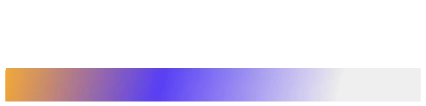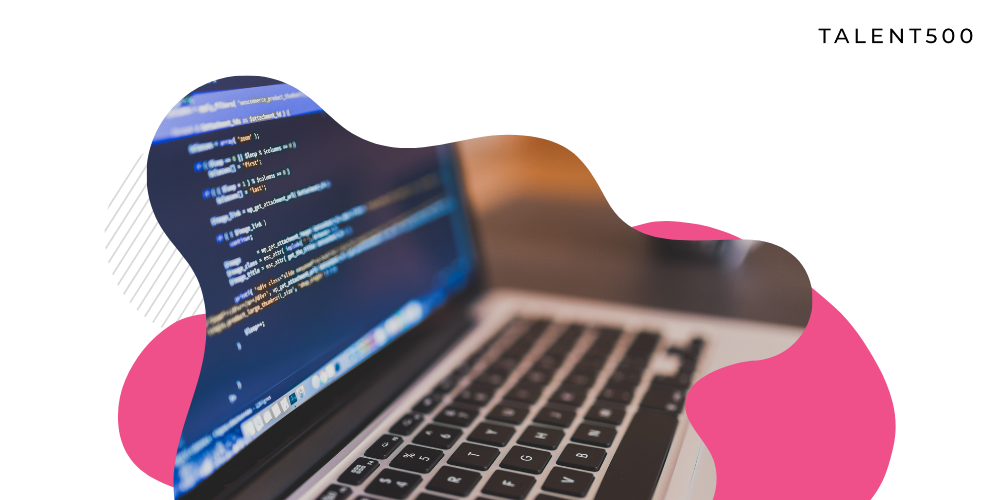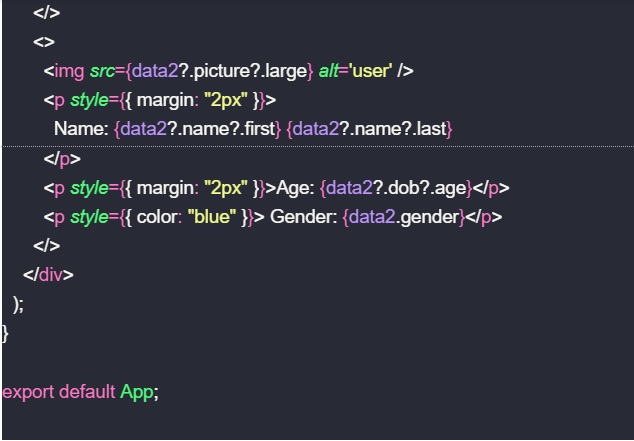ReactJS is one of the most popular open-source JavaScript frameworks for designing attractive and dynamic interfaces for business websites and mobile applications. However, to create impressive designs, ReactJS is combined with material UI or MUI. Some of the biggest platforms, like Netflix, Walmart, and Airbnb, use MUI in their websites and applications.
Previously known as Material-UI, the company that created this ReactJS package changed its name to MUI in September 2021. The title change was made to ensure users do not confuse MUI with Material Design, a system design concept.
If you still haven’t explored MUI for your React applications, you are missing a significant feature of React app and website design.
What is MUI?
MUI, or Material UI, is a massive library of UI design components that developers can easily import to build React applications. It is an open-source project that follows Google’s guidelines for creating an app or website components. One of the significant benefits of using material UI is that you have a solid customizable library of basic and advanced UI elements that you can import into your applications and websites. In addition to UI components, you can also download a ready-made collection of React templates and tools to design the most impressive interfaces with half the hard work.
How to access MUI in React?
MUI is available as an NPM package. Therefore, there is no difficulty in importing the package into your React application. All you need to do is use the following access command to install material UI:
npm install @mui/material @emotion/react @emotion/styled
Please note that this command assumes you have already installed React on your device. MUI has over a hundred different React components that designers and developers can use. Here are the categories in which these material UI components are listed:
- Data Display
- Data Grid
- Date/Time
- Feedback
- Inputs
- Layout
- Navigation
- Surfaces
- Utils
Once you have installed MUI, you can import any required components for your project. You can include these design components within a specific file or a location throughout the UI. There are some valuable templates too, that you can use out-of-the-box. For instance, you get a sign-in page template in the MUI package that helps you set up clean design pages almost instantly.
Why should every React developer use the MUI component library?
React is a robust framework for application development. There are several reasons why MUI must be part of your React developer toolkit. Here are the significant ones:
1. Much faster time-to-market
Time-to-market is a critical metric that decides your success in the highly competitive tech landscape. When you use Material UI, you get a good headstart as you use thoroughly tested UI elements in your projects.
Not only developers but frontend designers, too, can utilize MUI for rapid interface creation. It supports drag-and-drop elements that allow full-scale customization of apps and websites to suit a brand’s needs. There is no need to create components from scratch, which also accelerates usability testing. If the UI is not working for some reason, you can easily make changes on the go.
2. A consistent UI design
Consistency creates trust, satisfactory user experience, and brand loyalty. If you generate UI components from scratch or import them from multiple sources, the appearance differences affect the interface’s overall consistency. When you use MUI in React applications, you use the same UI components throughout the project; this helps you create consistency and minimize errors and rework.
3. Accessibility
If you create interfaces for enterprise-level websites or apps, you must adhere to some mandatory accessibility standards. Material UI’s creators ensured that all the components of the MUI library meet the WCAD 2.0 accessibility guidelines. Developers and designers do not have to waste time investigating whether the components they use in their React applications are standardized or not. All UI components must be accessible to the test navigation, and user flows easily ensure they meet the accessibility standards.
4. Scalability
To create UI components from scratch, you must design, prototype, and test the components before scaling the product. But with MUI’s comprehensive component library, you get design elements that you can use in your prototype and scale right away. Even as a developer without any knowledge of designing, you can copy/paste React components from MUI to create appealing designs.
You can import the MUI X library with more advanced scalable features with components like data pickers, data grips, charts, and pagination.
Conclusion
Every React developer must be familiar with the Material UI library. It is the most comprehensive UI library for the faster creation of scalable and standardized interfaces.
Talent500 is the platform for developers to explore opportunities with global startups and Fortune 500 companies. Sign up here to know more.